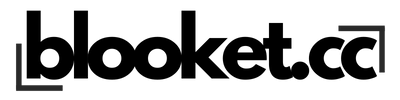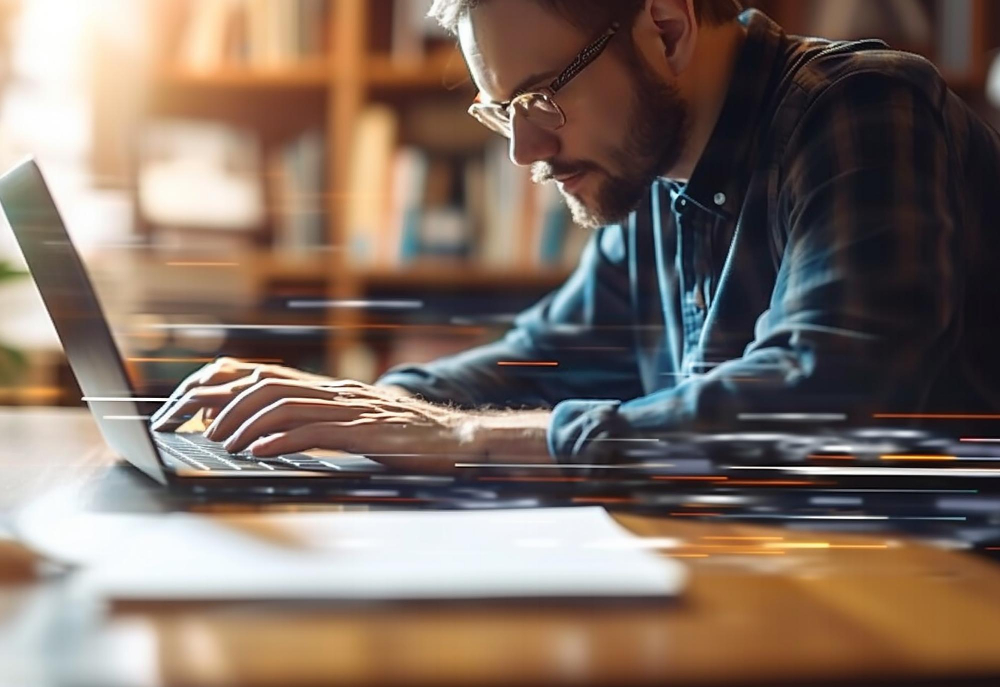The Blooket dashboard is the control center for both educators and students, offering a wealth of features and tools designed to enhance the learning experience. This article will guide you through the Blooket dashboard, explaining its key features and how to effectively utilize them for an optimal educational journey.
Introduction to the Blooket Dashboard
The Blooket dashboard serves as the nerve center where users can access, create, manage, and participate in educational games. It’s designed to be intuitive and user-friendly, providing a seamless experience for users of all ages and technological backgrounds.
Key Features of the Blooket Dashboard
Understanding the dashboard’s features is essential for maximizing the Blooket experience:
- Game Library: Access a wide range of pre-made games covering various subjects and topics, suitable for different age groups and learning stages.
- Game Creation: Teachers and educators can create customized games tailored to their curriculum, enhancing the learning experience with personalized content.
- Performance Tracking: Monitor progress and track performance through detailed analytics and reports, enabling educators to assess learning outcomes and identify areas for improvement.
- Classroom Management: Manage class settings, organize student groups, and schedule games, all from one centralized location.
Navigating the Blooket Dashboard
Here’s a step-by-step guide to navigating the Blooket dashboard:
1. Accessing the Dashboard
After logging in to your Blooket account, you will be directed to the dashboard. This is your starting point for all Blooket activities.
2. Exploring Games
Use the dashboard to browse or search the game library. You can filter games by subject, grade level, or popularity to find the perfect match for your educational needs.
3. Creating and Customizing Games
Click on the “Create” button to start building your own game. The dashboard provides all the tools needed to create engaging and educational content, including question types, themes, and interactive elements.
4. Managing Classes and Students
For educators, the dashboard offers classroom management tools. You can add or remove students, create learning groups, and assign specific games to individual students or groups.
5. Analyzing Performance
The analytics section of the dashboard provides insights into game performance, student engagement, and learning progress, allowing educators to make informed decisions about their teaching strategies.
Best Practices for Using the Blooket Dashboard
- Regular Updates: Keep your game library and content updated to maintain engagement and relevance.
- Utilize Analytics: Regularly review performance analytics to understand the impact of the games on learning and identify areas for improvement.
- Engage Students: Encourage feedback from students on the games and use their insights to refine and enhance the learning experience.
Conclusion
The Blooket dashboard is a powerful tool that facilitates a dynamic and interactive learning environment. By understanding and utilizing its features effectively, educators can provide a personalized and engaging educational experience, while students can enjoy a fun and interactive way to learn and reinforce knowledge. Embrace the capabilities of the Blooket dashboard to transform the educational process into an exciting and productive journey.